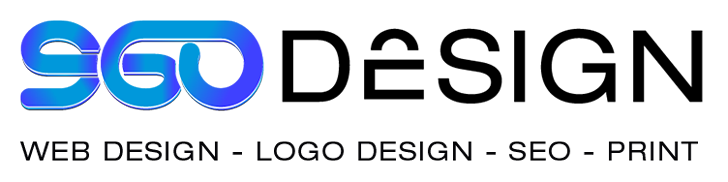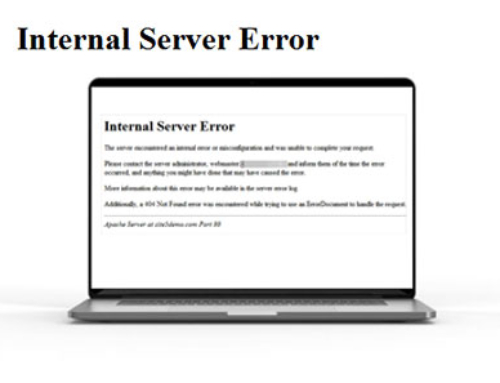[vc_row][vc_column][vc_column_text]
How To Set Up An Email With A Custom Website/Domain
[/vc_column_text][/vc_column][/vc_row][vc_row content_placement=”middle” bg_type=”bg_color” bg_color_value=”#f6f6f6″ css=”.vc_custom_1541211186845{margin-top: 0px !important;margin-bottom: 0px !important;padding-top: 0px !important;padding-bottom: 0px !important;}”][vc_column css=”.vc_custom_1541213433363{margin-top: 10px !important;margin-bottom: 0px !important;padding-top: 0px !important;padding-bottom: 10px !important;}”][vc_column_text css=”.vc_custom_1541211379951{margin-top: 0px !important;margin-bottom: 0px !important;padding-top: 10px !important;padding-bottom: 10px !important;}”]
[/vc_column_text][/vc_column][/vc_row][vc_row height=”small”][vc_column width=”1/4″][vc_single_image image=”20098″ img_size=”full”][/vc_column][vc_column width=”3/4″][vc_column_text]
So you have your website setup and it looks great but your not sure how to handle your email because you have a current email but you would like to have an email with your new domain (i.e. [email protected]). Sound complicated? The good news is you can keep your old email and start using a new one as well. Unfortunately setting up email can get complicated for those who are not familiar with the underlying technology that email is built on. In this article we will explore some of the different ways you can set up and manage your email.
[/vc_column_text][vc_column_text]
We need to pause and reconsider our email address in these digital times and understand the importance and convenience of utilizing a branded email address.
[/vc_column_text][/vc_column][/vc_row][vc_row height=”small”][vc_column width=”2/3″][vc_column_text]First, you should consider how much email you currently have and whether you want to combine the two streams of inquiries. In the event that your current email has mostly personal emails that you don’t want to combine with this new domain email then it might be best to leave it as is and create a new email. However, if you are interested in combining them then the good news is you can create a new email and have your old email account start sending you email or copy all your email history into your new account (essentially merging the content of both contents so that you can manage them from one account). Merging two emails can be done in a few way which are as follows:
- Continue Using Your Old Email & Have Your New Email ([email protected]) Forward To Your Original Email (Easy)
- Set Up New Email ([email protected]) and Forward Your Old Email’s Incoming Mail To New Email (Easy)
- Set Up New Email ([email protected]) and synchronize content through IMAP or POP Access in Either Account (Tricky, But Doable)
Obviously option 3 is the hardest but it will allow you to manage your email from one location, making it easier to look up old emails without bouncing around email accounts.[/vc_column_text][/vc_column][vc_column width=”1/3″][vc_single_image image=”20078″ img_size=”full”][/vc_column][/vc_row][vc_row height=”small”][vc_column][vc_separator color=”custom” accent_color=”rgba(255,255,255,0.01)”][/vc_column][/vc_row][vc_row height=”small” css=”.vc_custom_1491970350217{margin-top: -10px !important;}”][vc_column width=”1/3″ animate=”afl” animate_delay=”0.2″][just_icon icon=”Defaults-user-plus” icon_size=”32″][vc_column_text]
Create New Email
Create your new email account through your hosting provider or a mail server connected via DNS as your mail server. At this point, you should decide where you want to handle your email, if you simply want to forward email to another email you can easily set this up with most web host services. Alternatively, if you plan to manage email with this new setup you want to make sure it provides enough hard drive space to meet your needs (especially if you will synchronize an old email with POP or IMAP.[/vc_column_text][/vc_column][vc_column width=”1/3″ animate=”afl” animate_delay=”0.2″][just_icon icon=”Defaults-paper-plane send” icon_size=”32″][vc_column_text]
Coordinate Traffic
After setting up your new email, you must set up protocols that will route your email to the right places. In the event that you want to keep using your old email then simply set up email forwarding and have it route to your old email address. However, if you would like to manage your email with this new email then you must forward at your old email account and have it forward to this new email. Lastly, if you plan to manage all your email from one place then you must decide which email you prefer to manage and then use IMAP or POP to synchronize email from the other email account. **IMPORTANT** You must decide if you want to copy email from the non-primary email or just new email messages AND whether you want to leave a copy in the non-primary.[/vc_column_text][/vc_column][vc_column width=”1/3″ animate=”afl” animate_delay=”0.4″][just_icon icon=”Defaults-wrench” icon_size=”32″][vc_column_text]
Final Configuration
Upon completion of setup, go ahead and send a test email to verify the changes have been applied. Typically email changes happen quickly unless you recently modified DNS to implement a new mail server. In the event that you made changes to your domain’s DNS then changes can take up to 24 hours before they become active. If you have extra security on the non-primary email you must create an API Token that will allow your primary email server the ability to access your email account.[/vc_column_text][/vc_column][/vc_row][vc_row height=”small”][vc_column][vc_column_text]
What is POP & IMAP and How Do I Configure It?
If you have ever set up an email client or app, you will have definitely come across the terms POP and IMAP. If you are not quite sure what these terms stand for and how each affects your email account, hopefully we can shed some light. Below we will explains how POP and IMAP work so you can decide which one best fits your needs.
IMAP is short for Internet Message Access Protocol, while POP translates to Post Office Protocol. In other words, both are email protocols. They allow you to read emails locally using a third party applications. Examples of such applications are Outlook, Thunderbird, Eudora, GNUMail, or (Mac) Mail.
The original protocol is POP. It was created in 1984 as a means to download emails from a remote server. IMAP was designed in 1986 to allow remote access to emails stored on a remote server. Essentially, the main difference of the two protocols is that POP downloads emails from the server for permanent local storage, while IMAP leaves them on the server and just caches (temporarily stores) emails locally. In other words, IMAP is a form of cloud storage.[/vc_column_text][/vc_column][/vc_row][vc_row height=”small”][vc_column width=”1/2″][vc_column_text]
POP Protocol
- Connect to server.
- Retrieve all mail.
- Store locally as new mail.
- Delete mail from server*.
- Disconnect
Advantages of POP
Being the original protocol, POP follows the simplistic idea that only one client requires access to mail on the server and that mails are best stored locally. This leads to the following advantages:
- Mail stored locally, i.e. always accessible, even without internet connection.
- Internet connection needed only for sending and receiving mail.
- Saves server storage space.
- Option to leave copy of mail on server.
- Consolidate multiple email accounts and servers into one inbox.
Choose POP If…
- You want to access your mail from only one single device.
- You need constant access to your email, regardless of internet availability.
- You have limited server storage.
[/vc_column_text][/vc_column][vc_column width=”1/2″][vc_column_text]
IMAP Protocol
- Fetches user requested content and caches it locally, e.g. list of new mail, message summaries, or content of explicitly selected emails.
- Process user edits, e.g. marking email as read, deleting email, etc.
- Disconnect.
Advantages of IMAP
IMAP was created to allow remote access to emails stored on a remote server to allow multiple clients or users to manage the same inbox. Whether you log in from your home or your work computer, you will always see the same emails and folder structure since they are stored on the server and all changes you make to local copies are immediately synced to the server.
As a result, IMAP has the following advantages:
- Mail stored on remote server, i.e. accessible from multiple different locations.
- Internet connection needed to access mail.
- Faster overview as only headers are downloaded until content is explicitly requested.
- Mail is automatically backed up if server is managed properly.
- Saves local storage space.
- Option to store mail locally.
Choose IMAP If…
- You want to access your email from multiple different devices.
- You have a reliable and constant internet connection.
- You want to receive a quick overview of new emails or emails on the server.
- Your local storage space is limited.
- You are worried about backing your emails up.
[/vc_column_text][/vc_column][/vc_row][vc_row height=”small”][vc_column][vc_column_text css=”.vc_custom_1528879379719{margin-top: 35px !important;}”]
About the author: Miguel Garcia is the creative director at 960 Design, a California-based web hosting company that provides comprehensive solutions to internet users around the world. Garcia draws on more than 20 years of technical experience, a degree in computer science, and a combination of work experience as an IT Consultant, Restaurant Manager, Graphic Designer, and Entrepreneur — to write about tech, small business, and physical as well as digital marketing for the 960 Design news archive.[/vc_column_text][/vc_column][/vc_row][vc_row][vc_column][vc_column_text]
[/vc_column_text][/vc_column][/vc_row]